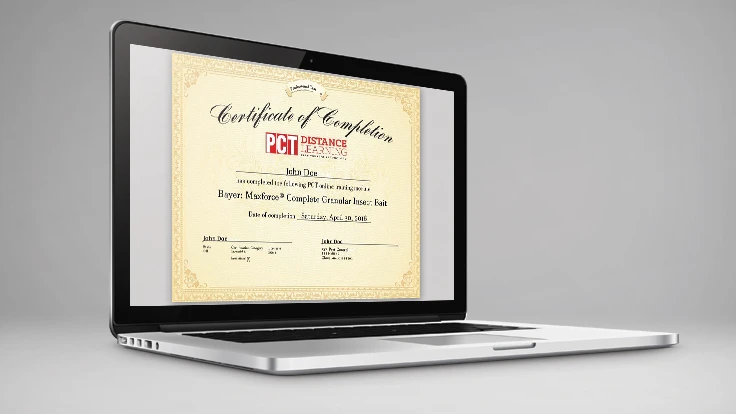
CLEVELAND, Ohio – PCT announced that eight states have approved CEU credits —a total of 300 credits — for PCT’s online label training program: https://training.pctonline.com/#/landing.
| Delaware | 44 |
| Massachusetts | 13 |
| Michigan | 46 |
| New Jersey | 50 |
| New Mexico | 48 |
| Oklahoma | 48 |
| South Carolina | 31 |
| Tennessee | 20 |
With the necessary programming in place to meet various state’s continuing education CEU approval requirements, PCT has been submitting its courses to those states that recognize online training for CEU credit. Additional state approvals are expected.
For PCOs operating in states that have approved courses for CEU credits, here's how to earn them.
Enter Your Certification License Information
When you log on to the PCT Distance Learning Website, a “Licensure” box will appear where you should enter your certification information (Figure 1). You may also enter license data by clicking on your Profile at top right of the page.

1. Begin by selecting the State in which you carry a certification license in at least one category.
2. Once the State is selected, click on Certification Category. A list of the category types related to structural pest control for that state will appear. Select a category type then enter and reenter your Licence #.
3. If you are certified in more than one category or categories in multiple states, then you will need to add each category separately using the “+” button to the right (see Figure 1).
4. The license entry process in your Profile will be the same.
5. The state-designated Name or Number of the Certification Category (e.g., 7A, 7B, #41, #301, etc.) will be included on the CEU Certificate which you can print after successful completion of a CEU-approved Course.
Note: If you see a certification category that should be included for your state or if the name used for a particular category is not correct, please let PCT know via email at http://www.pctonline.com/contact.
Important Changes to the Distance Learning Website
In order to be compliant with various state’s CEU requirements, you will note a number of changes as you complete a Course.
1. Identifying a Course’s CEU Status. If a Course is approved for CEU credit in a state for which you have entered a Certification Category, you will see a “CEU” icon next to that course. The “CEU” icon will appear only if you have entered a category type that your state has approved a CEU credit.
2. Security Statement. When you open a course, a Security Statement box (Figure 2) will appear. Please read this statement. By entering your initials and clicking “I AGREE,” you are certifying that you, yourself, is completing the course. This statement with your initials will print on the CEU Certificate that may be printed after successful completion of the course.

3. Timer. Each course is now timed. The running Timer is in RED at the top right of the website page. The amount of time taken to complete a course required by most states for CEU credit is a minimum of 60 minutes. The amount of time it takes for you to complete a Course will print on the CEU Certificate. You will need to know what your state’s requirement regarding online training to be sure you have spent an appropriate amount of time to qualify for CEU credit in your state.
4. Timing Out. If the website detects no activity on the Course for a number of minutes, the Timer will stop until you resume using the program. Most courses are designed to take around 60 minutes to complete. Keep an eye on the Timer and work steadily to complete the Course.
5. Passing Score on Test. Each Course has a Test of 10, 12, or 15 questions. You must obtain a Passing Score of 70% (7/10, 9/12 or 11/15) or above to qualify for CEU credit in most states. Your Test score will print on the CEU Certificate. If your state has a higher passing score than 70%, you will need to meet that requirement before submitting the CEU Certificate to your state.
6. Retake Course. If you do not obtain a passing score of 70% or above on the Test in order to qualify for CEU credit for your state, you may opt to retake the Course by clicking the “Retake Course” icon that will now appear on that course on the home page. The Course will start from the beginning.
7. CEU Certificate. The primary Certificate you may print after completing a course is the standard type of certificate. If the Course is approved for CEU credit in your state, you may also print a CEU Certificate which will include all the relevant data needed for submission to the state, including your License #, Category # for which the course is approved, and the Activity # assigned to the course by the state (if applicable).
8. Downloading Certificates. When you select “Download Certificate,” you will see the standard certificate. If the Course is approved for CEU, scroll down to reveal the CEU Certificate. If the CEU certificate is not present, it is because the Course is not approved for your state as a CEU. You may print one or both certificates or download them as a PDF to your PC. You may also email the certificate to one or more managers.
9. Other Changes. The round Section icons on the left margin are now numbered and once a section is complete, a green check mark will appear. A Progress Bar has been added in the purple box so you can more easily keep track of how much of the Course you have completed.
Status on CEU Submissions
Courses are currently being submitted to states for CEU approval. This may take more time in some states and less in others so please check the website regularly for those Courses approved for CEUs in your state. Remember, quite a few states currently do not recognize online courses for CEU credit, and a few do not have a continuing education requirement. Once any of these states does offer CEU approval for online courses, all PCT Distance Learning Center courses will be submitted to that state.
If you have questions or would like to submit an error found on the website that should be corrected, please contact PCT at http://www.pctonline.com/contact.
Latest from Quality Assurance & Food Safety
- Chef Robotics Introduces Pat-Down Capability for Meal Presentation and Sealing
- USDA Launches Regenerative Pilot Program
- Indoor Ag-Con Adds Food Safety Track to Conference Lineup
- IDFA Recognizes Federal Officials for Support of U.S. Dairy Industry
- Tetra Pak Acquires Bioreactors.net
- Fresh Del Monte Receives Rabobank Leadership Award
- São Paulo Earns Guinness World Record for Largest Municipal Food Security Program
- KPM Analytics Releases Ready-to-Use NIR Calibration Packages





